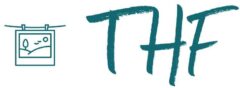Ever found your TomTom simply won’t find the correct address when entering the postcode? Could be an outdated map or just the post code doesn’t provide the correct level of accuracy. There is a way to create your own custom POIs using Google Maps and a very useful site POIEditor. I know there is an automated link on Google maps to download POIs direct to the TomTom but this doesn’t work for me (I have a slightly modified TomTom which TomTom home doesn’t like!).
- First find the location you want in google maps.
- Click the marker icon for the selected place and from the pop-up select More -> Send -> GPS
- From the new pop-up menu select TomTom as the brand and click Send
- A link should now open (which in my case fails as I do not have TomTom home installed), copy the link;
http://addto.tomtom.com/api/home/v2/georeference?action=add&
apikey=1e890011-1546-47d2-a75a-2de768aebf9e&name=Spectrum
+Bar+%26+Cafe+at+Park+Plaza+County+Hall&latitude=51.501365
&longitude=-0.116013&hl=en&attribution=&source=
http%3A%2F%2Fmaps.google.com
- Take a note of the latitude and longitude in the link, in this case 51.501365 & 0.116013
- Go to http://www.poieditor.com/ and select add a POI
- Enter the latitude and longitude you obtained from Google maps, give it a meaningful name.
- Click Save POI file, ensure TomTom .ov2 is selected and give the resulting file a name then click download POI.
- Now simply copy the resulting .ov2 file you downloaded onto your computer to the maps folder on your TomTom SD card (in my case UK&ROI xxxx)
You now have the correct POI to navigate to on your TomTom GPS, remember you can use POIEditor to create a number is individual POIs into one POI file.