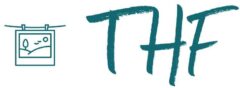As part of my current drive to cut costs 😉 I decided to look at what my current hosting provider was charging me and what I could get else where. Well I’ve now managed to go from roughly £35 per annum for hosting down to £9.99 by shifting over to Hostsphere.
For my £9.99 per year I get 2Gb of storage, 20Gbps of bandwidth, Mysql and PHP so whilst I’ve lost some storage I’m now paying a third of the cost!
At the moment Hostsphere have a valentines themed promo to get up to £8 off your first years bill all by simply guessing one of their valentines themed promo codes when going through the checkout, more details here. ROMANCE is obviously in the air (hint, hint). I managed to get the cost down to a paltry £4.49!
Anyway here’s to hoping that Hostsphere offer as stable a service as my last provider !!